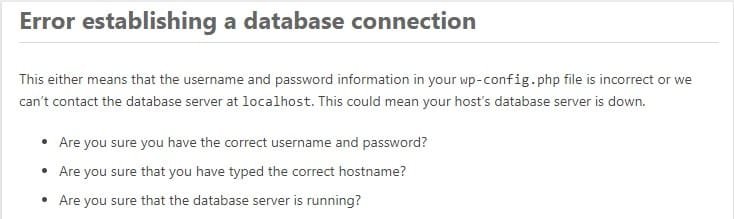Error Establishing a Database Connection
If you’re a WordPress user, you may have encountered the frustrating “Error Establishing a Database Connection” message at least once. This error can render your website inaccessible and prevent visitors from accessing your content. In this blog post, we’ll dive into the causes behind this issue, provide practical steps to fix it, and get your website back up and running. We’ll also optimize the content to ensure it ranks well in search engine results for keywords such as “Error Establishing a Database Connection” and “Fix WordPress Error.”
Table of Contents:
- What prompts the occurrence of the “Error Establishing a Database Connection”?
- How to Fix the “Error Establishing a Database Connection”: a. Check Your Database Login Credentials b. Check Your Database Server c. Repair Corrupted Database Tables d. Verify Database Host Information e. Increase Memory Limits f. Check Plugins and Themes g. Contact Your Web Hosting Provider.
- Preventing the “Error Establishing a Database Connection” in the Future.
What Causes the “Error Establishing a Database Connection”?
The “Error Establishing a Database Connection” occurs when WordPress cannot connect to the database that stores your website’s content and settings. Several reasons can trigger this error, including:
- Incorrect database login credentials: This can happen when the username, password, database name, or host information is erroneous.
- Database server issues: The server may be down or have connectivity problems.
- Corrupted database tables: Certain events, such as sudden power outages or unsuccessful updates, can corrupt your database tables.
- Incorrect database host information: If your host information is inaccurate, WordPress won’t be able to connect to the database.
- Insufficient memory limits: If your website’s memory limit is exhausted, it can lead to connection issues.
- Plugin or theme conflicts: Incompatible or poorly coded plugins or themes can interfere with the database connection.
If you want to find out & how to fix your error “Establishing a database connection” expert, you can contact them here.
Or Hire me on Fiverr: Click here
How to Fix the “Error Establishing a Database Connection”?
a. Check Your Database Login Credentials:
- Ensure your database username, password, database name, and host information are correct.
- You can find this information in your WordPress configuration file (wp-config.php) located in the root directory of your WordPress installation.
b. Verify Your Database Server:
- Confirm if your database server is running and accessible.
- Trial the connection using a database management tool or contact your web hosting provider for assistance.
c. Repair Corrupted Database Tables:
- Access your WordPress database using a tool like phpMyAdmin.
- Select the affected tables and choose the “Repair” option to fix any corrupted tables.
d. Verify the Information about the Database Host.
- Assure that the database host information in your wp-config.php file matches the details provided by your web hosting provider.
e. Enhance Memory Limits:
- Add the following line to your wp-config.php file to increase the memory limit: define(‘WP_MEMORY_LIMIT’, ‘256M’);
f. Check Plugins and Themes:
- Deactivate all plugins and switch to a default WordPress theme to Inspect for any conflicts.
- Activate them individually to identify the problematic plugin or theme and seek support or alternatives.
g. Contact Your Web Hosting Provider:
- If none of the above solutions work, contact your web hosting provider for help.
- They can investigate server-related issues and help resolve the database connection problem.
If you want to fix the “Establishing a database connection” you can contact them here as a database expert.
Or Hire me on Fiverr: Click here
How to Prevent “Error Establishing a Database Connection” in the Future.
To minimize the chances of encountering this error in the future, consider implementing the following precautions:
- Regularly back up your website and database to ensure you have a restore point in case of any issues.
- Keep your plugins, themes, and WordPress core files current to prevent compatibility problems.
- Install a security plugin to safeguard your website from harmful activities that could compromise the database.
- Optimize your website’s performance by caching content, optimizing images, and minimizing external requests.
If you want to prevent that kind of “establishing a database connection” you can contact a database expert here.
Or Hire me on Fiverr: click here.
Conclusion:
Encountering the “Error Establishing a Database Connection” on your WordPress website can be distressing, but armed with the knowledge and troubleshooting steps outlined in this blog post, you can resolve the issue efficiently. Check your database credentials, repair corrupted tables, and verify the host information. Furthermore, examining memory limits, plugins, and themes can help determine the cause. By following the preventive measures, you can reduce the likelihood of facing this error in the future and ensure a smooth-running WordPress website.
Remember, if you encounter persistent issues, don’t hesitate to contact your web hosting provider for assistance.
Thanks for reading my article.
Developer Hiren
Level 2 seller on Fiverr
Free booking for 30m Consultation: Click here for an Appointment.
Whatsapp: +08801611120080
Email: contact.hirendranath@gmail.com
Website: 12.developerhiren.com